I like Windows 8. Not because I love Microsoft and every technology it offers, but Windows 8 is really easy and integrated to what we do in our everyday lives. I would like to give it the nickname 'Social Operating System'.
My favourite 4 features are:
- The Metro Interface (it is same as what I see on my XBOX 360 or on Windows mobile smartphones) and it has a Beautiful, Fast and Fluid Design
- Windows 8 Integration to the social sites like Facebook, Flickr and SkyDrive
- Integration to Xbox 360
- Windows 8 has Integrated Hyper-V feature. Now Hyper-V is not limited to only Server Operating Systems like Windows 2008.
1) Below is the Windows 8 lock screen. As expected this is a nice looking screen which is based on fluid design.
Windows 8 has a bold new style that’s sleek and modern, and it’s been beautifully designed. The shortcut to lock the windows 8 machine is 'Windows Key' + 'L'. The windows key is also known as the home key or the start key.
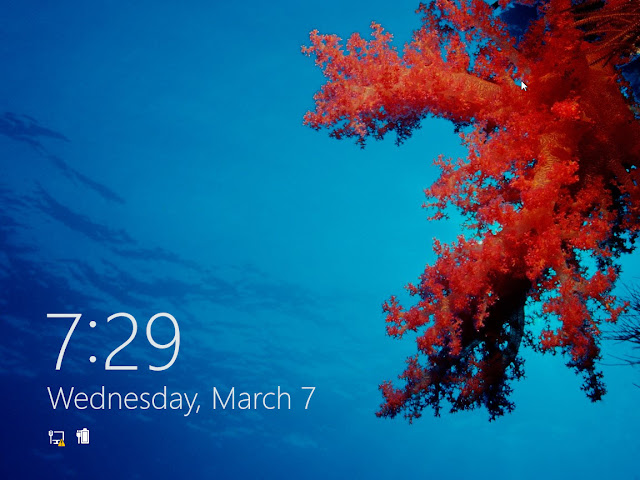 |
| Windows 8 Bold New Look and Style - The Lock Screen |
Below is the Login screen. If you are on the Lock screen and want to go to Login screen, slide your mouse pointer upwards on the Lock screen's bottom end.
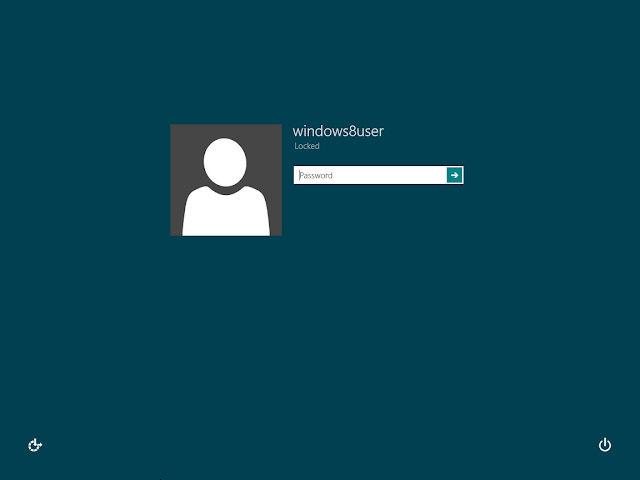 |
| Windows 8 Login Screen |
2) When I login to Windows 8, I will see a screen like below. Windows 8 has a new Interface called as tiled or metro styled interface. Instead of the old Windows interface we now have a bright tiled look and feel. The most important applications are provided to me on the main screen. I don't have to go through many clicks to get to what I need the most.
For example, when I log into my computer, there are 3 things which I would like to do first. I like to check my emails, connect to my messenger and see what my friends are doing on Facebook. Now all of these are just a click away now on Windows 8. For emails I click on Mail tile. For Messenger I click on Messaging Tile. To connect to my friends and relatives I will click on Photos and People tile. So easy!
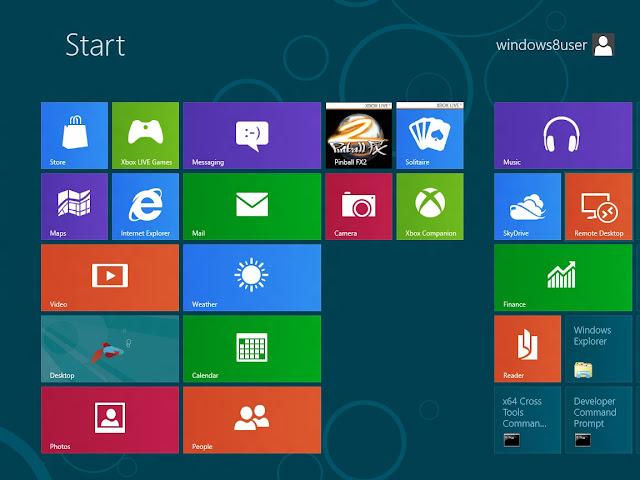 |
| The New Windows 8 Start Screen |
Below is the same Start Screen but with some more tiles.
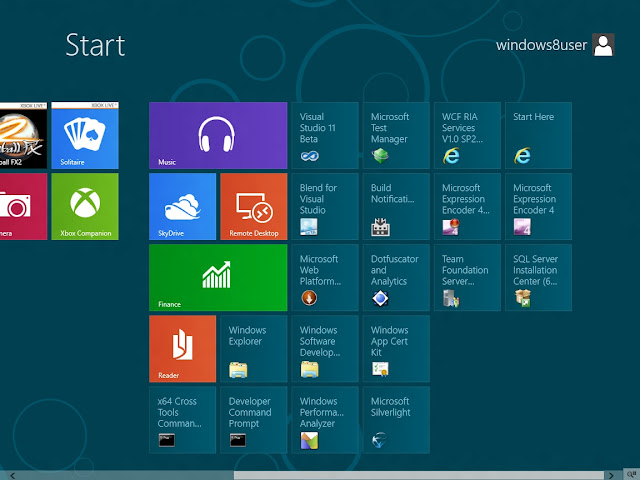 |
| The New Windows 8 Tiles Based Interface |
3) I can also get to familiar looking desktop by clicking 'Windows Key'. There is no 'Start' button as everything we need is available to us through the new tiled screen. If I click again 'Windows Key', I will be taken back to the tiled screen.
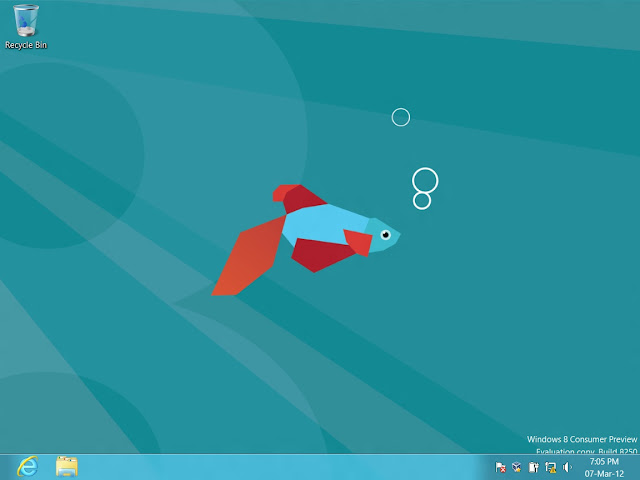 |
| Windows 8 (Familiar) Desktop |
4) If I click on 'Windows Key' + 'E', windows explorer will open. Nothing much has changed in windows explorer as it was already so easy to use.
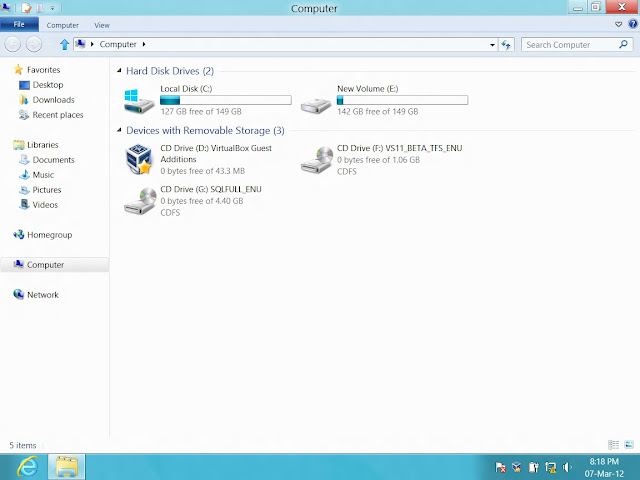 |
| Windows Explorer |
5) To find any files, I can click 'Windows Key' + 'F'. This will take me to the Search Panel. Here I can search for any keyword. For example if I want to have an On-Screen Keyboard and I don't know where to look for it in the new Windows 8. I can search for keyboard in this search panel. Then I click the button 'Apps' (which is below the search box). It will show me one result which is the on-screen keyboard. If I click on this result, the on-screen keyboard will open up.
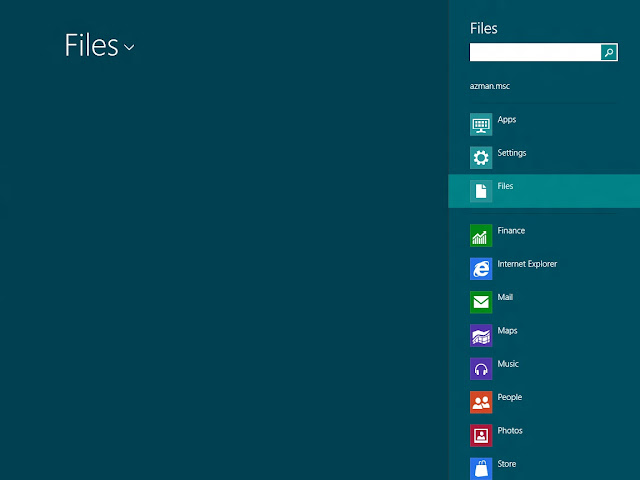 |
| Windows 8 Search Panel |
6) Windows 8 comes with Internet Explorer 10 Consumer Preview. Through Windows 8, I can test this new upcoming version of Internet Explorer. Browsing with Internet Explorer 10 is as fast and fluid as everything else on your Windows 8 device.
Internet Explorer 10 has one underlying platform that supports HTML5 and enables the same markup to work across many other modern browsers. It has extensive support for additional standards spanning HTML5, CSS3, and EcmaScript5.
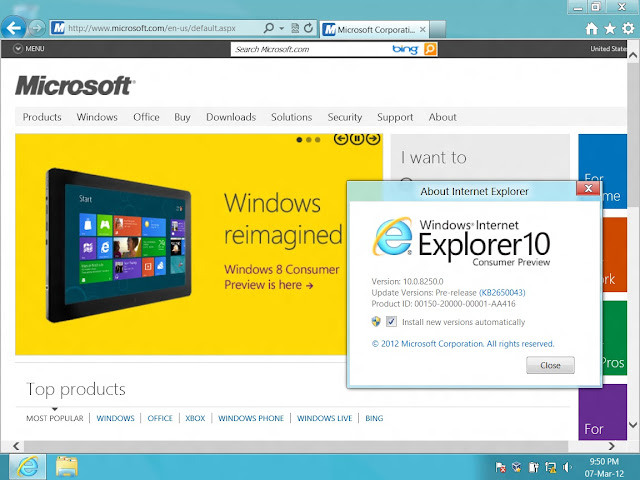 |
| Internet Explorer 10 |
7) Windows 8 fully supports touch based commands. I can use a touch screen or a keyboard and mouse to operate Windows 8. On touch-enabled PCs, the things I used to do with a mouse and keyboard are now easy to do with touch.
To help with typing Windows 8 has an On-Screen Keyboard. I haven't figured yet the shortcut key to open on-screen keyboard. What you can do is, go to search panel and search for keyboard. Then click the button 'Apps' (which is below the search box). It will show one result which is the on-screen keyboard. Click on this result and the on-screen keyboard will open up.
The touch keyboard in Windows 8 helps you speed up your typing and makes it more accurate. The keyboard technology is designed to increase efficiency and reduce mistakes. If you mistype a word, Windows will suggest words as you type so you can get it right with a single tap.
Below I am using the keyboard to browse the web.
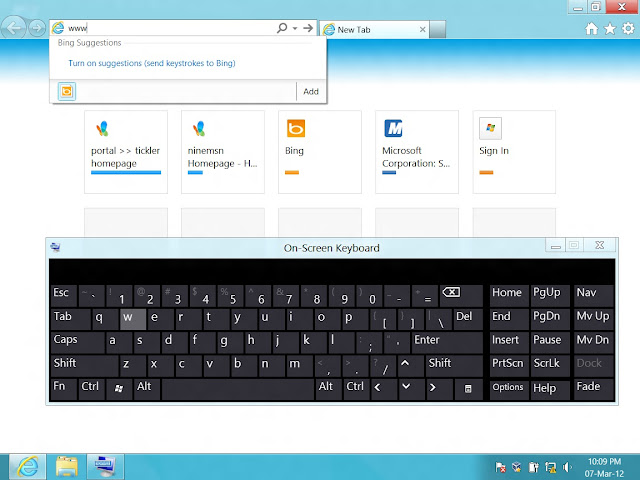 |
| On-Screen Keyboard |
8) Windows 8 can be integrated to Xbox 360. I can wireless connect my Windows 8 machine to my Xbox 360. Then click on the 'Xbox tile' in Windows 8 to interact with Xbox.
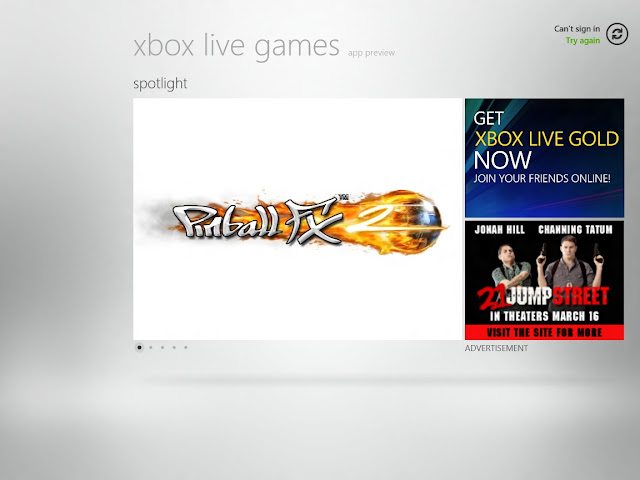 |
| Xbox Live Games |
9) With the new Windows Store, you’ll be able to browse and compare thousands of apps, all grouped in easy-to-find categories.
You can download your apps on more than one Windows 8 PC so there’s no need to buy it twice. That’s because after you install an app from the Windows Store, you can sign in to the Store on up to five other PCs and see a list of all of the apps you own. You can pick and choose the apps you want to install on other PCs without having to search for and install them individually. The Windows Store is designed to make it easy to discover apps without getting lost.
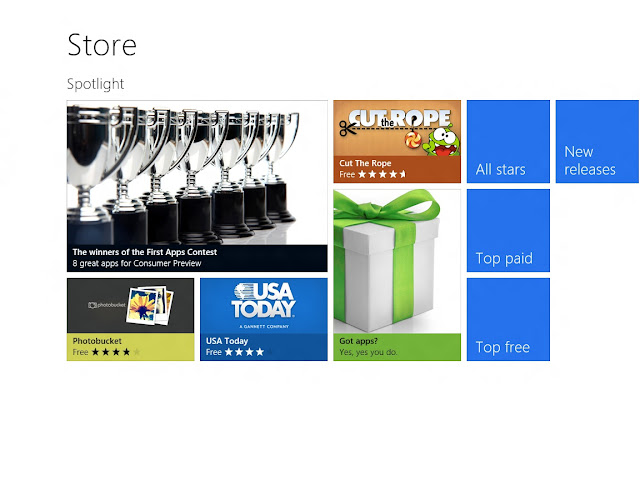 |
| Windows 8 Store |
10) This is one of my favourites. That's why I have nicknamed Windows 8 as the 'Social Operating System'. It is so easy and friendly, the way, I can browse my social sites in Windows 8. I can have access to all my pictures and Facebook account with one click.
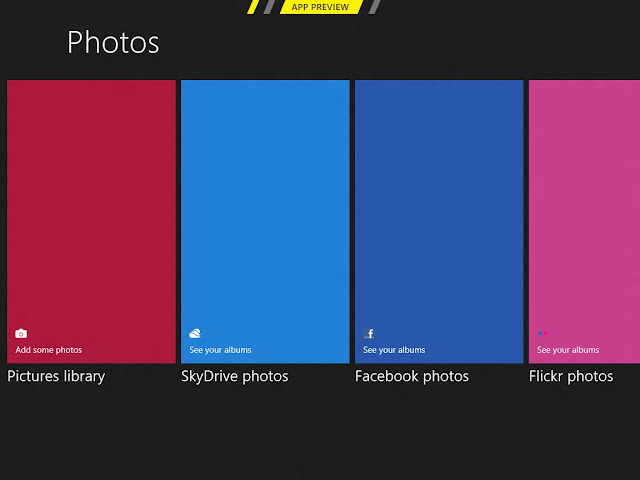 |
| Windows 8 "Social Operating System" - Stay Connected to your Family and Friends |
Below are my picture libraries on Facebook, after I have logged in.
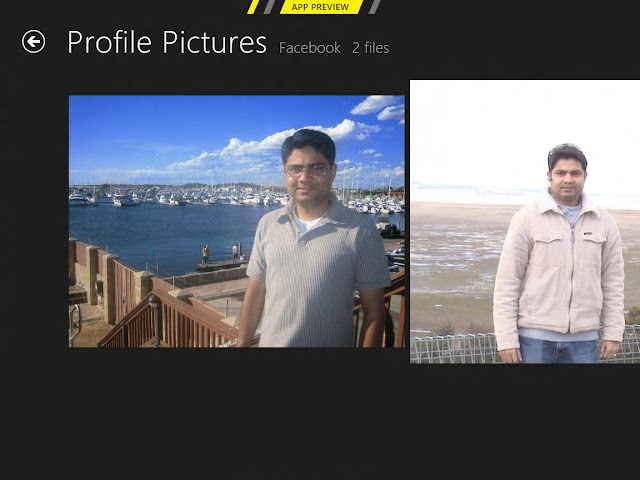 |
| Stay Connected to your Family and Friends |
11) Windows 8 is fully integrated with Cloud. My Microsoft account is like a portable, personal PC that appears on any Windows 8 device I am using. I’ll be ready to pick up where I left just by signing in. Here’s another reason to put all my files in the cloud. With an Internet connection, photos and other files on Microsoft SkyDrive are essentially as accessible as anything on my PC, and I can access them from any web-connected device.
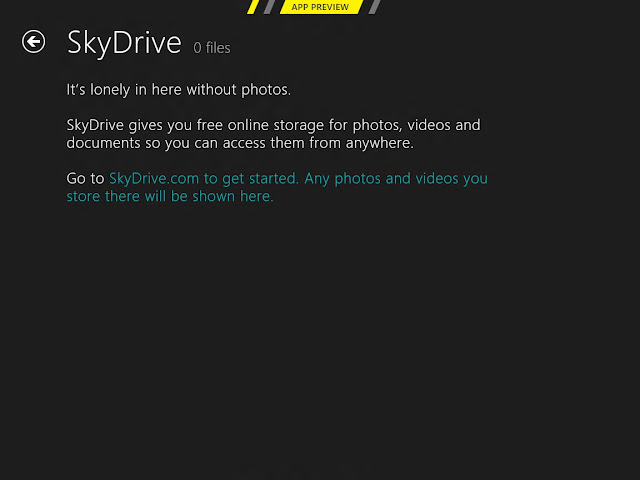 |
| Windows 8 and Cloud |
12) Windows 8 has given a new look and feel to the Task Manager. It is very easy to analyse my processes and identify which are using the most CPU or memory.
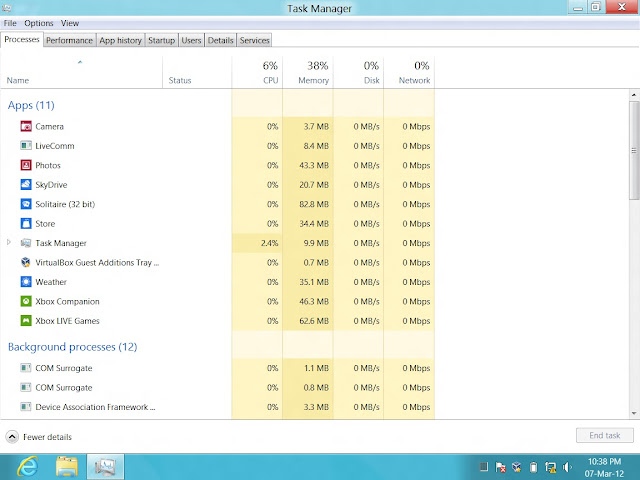 |
| Task Manager |
13) Being a hard core developer at heart I couldn't resist installing upcoming versions of all the software on Windows 8. Below is the screen shot of Visual Studio 11 Beta.
My blog on New Features in Visual Studio 11 Beta will be coming soon!!!
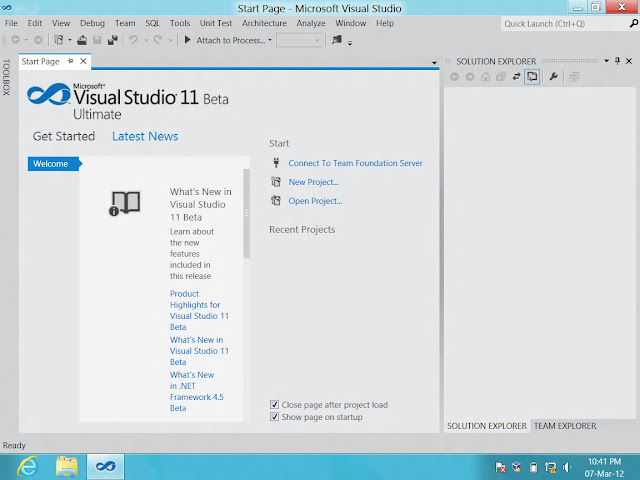 |
| Visual Studio 11 Beta |
14) I also installed Team Foundation Server 11 Beta on Windows 8.
My blog on New Features in Team Foundation Server 11 will be coming soon!!!
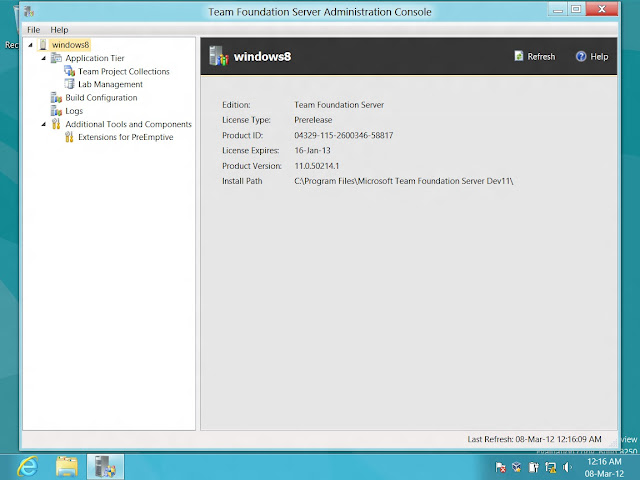 |
| Team Foundation Server 11 Beta |
15) This is one of my favourite features. I had hard time using Hyper-V because it was part of only Windows Server Operating System like 'Windows 2008'. As a developer how many of us invest in having a machine installed with a server operating system. So like most of us we end up using non-Microsoft based virtualisation tools such as VMware or VirtualBox. Windows 8 will make that a history. Hyper-V is now part of Windows 8.
It is a feature which is not turned ON by default. You have to turn this feature ON by going to Control Panel and clicking 'Turn Windows features on or off'. In Hyper-V manager, you can manage a virtualisation server.
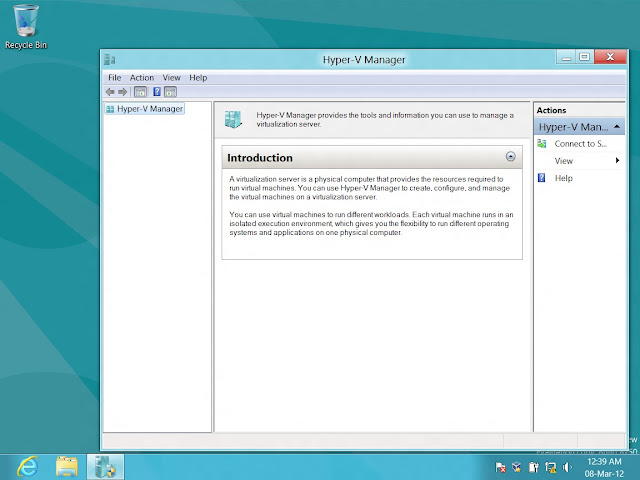 |
| Hyper-V |
16) Windows 8 has a new version of IIS. Below is the look and feel of IIS 8 consumer preview, which is similar to IIS 7.5.
My blog on New Features in IIS 8 will be coming soon!!!
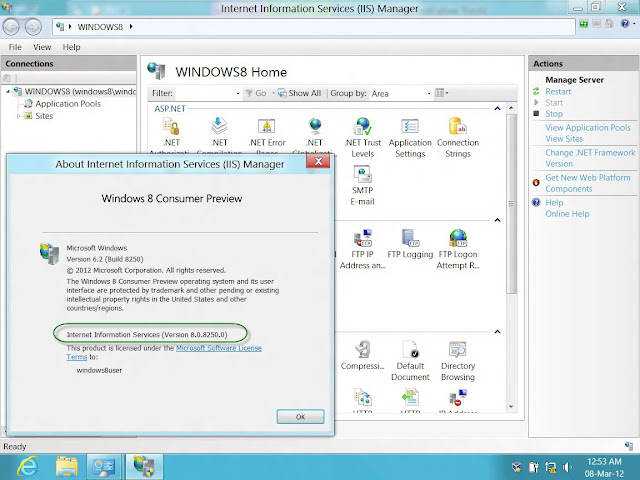 |
| IIS Version 8 |
17) By default Windows 8 comes installed with .NET framework 4.5.
My blog on New Features in .NET Framework 4.5 will be coming soon!!!
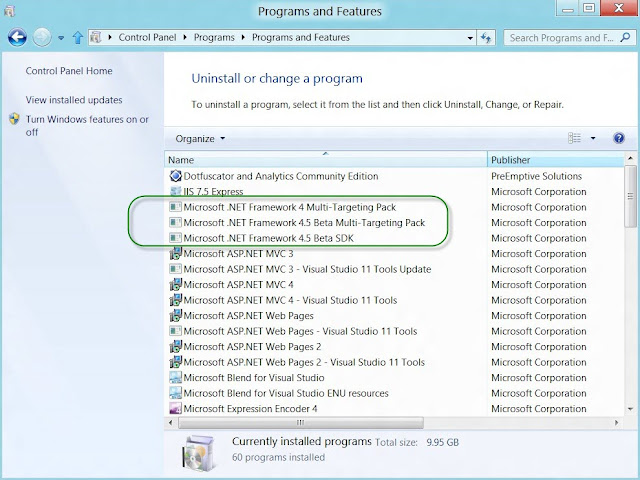 |
| .NET Framework 4.5 |
Behind the bold, new look of Windows 8, is the rock-solid foundation we’ve come to expect from Windows 7. With seamless connections to people and information, full-screen immersive apps, and built-in malware resistance, strong authentication, and data encryption, Windows 8 provides a great experience along with a more secure and manageable platform.
I hope this blog about 'First Look at Screenshots and what's new in Windows 8 - The Social Operating System' was informative. Please feel free to leave your comments.
No comments:
Post a Comment